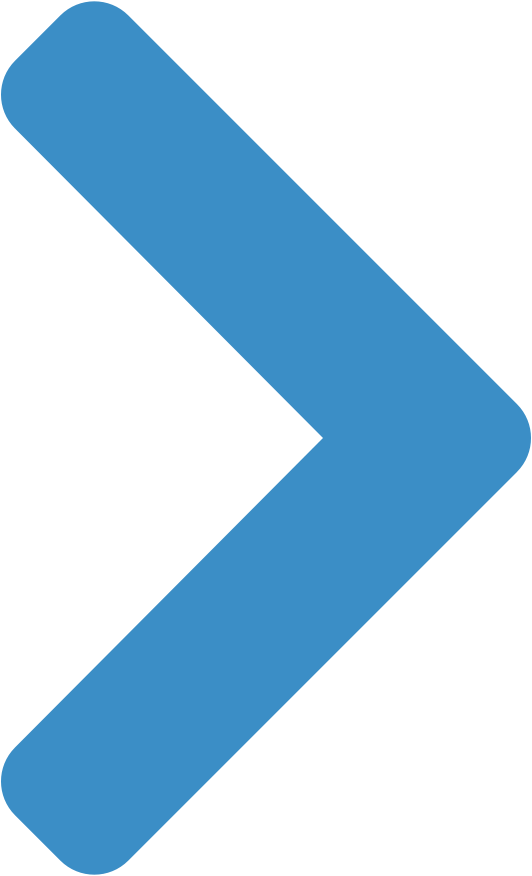
Is SecureAppy really free?
Yes, the current version of SecureAppy will always remain free. We will introduce premium features in the future that users can choose to use.
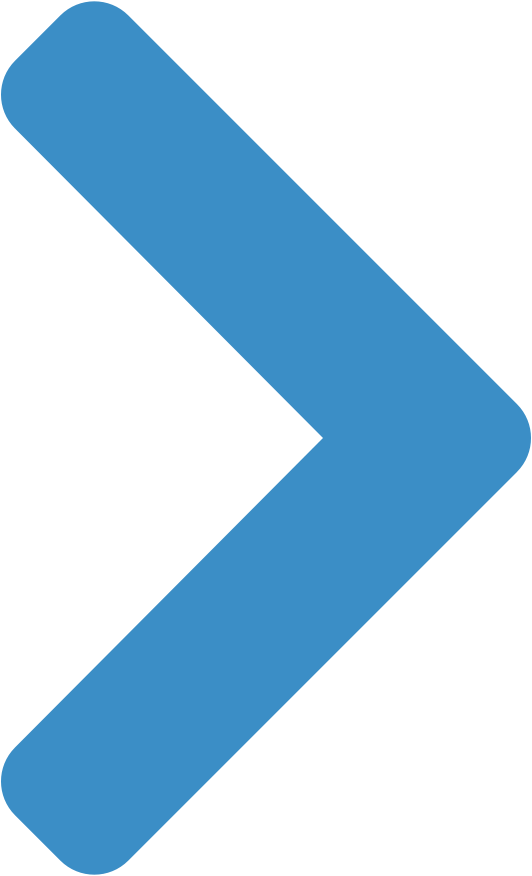
How is SecureAppy different from other password managers?
Even in 20202, popular password managers are still cumbersome to use for an average user. This makes the existing password managers mostly appeal to only IT folks or people who are more technical. We wanted to build something that is remakably simple to use. If people can use a phone, they should be able to use SecureAppy with no problem. This makes SecureAppy a perfect fit for familes - from kids to grandmas. We made sharing passwords as simple as sharing a snap on snapchat. This ease of sharing can also be used to share photos and notes. So fastest way to share, unbeatable price, and ease of use make SecureAppy stand out from the rest.
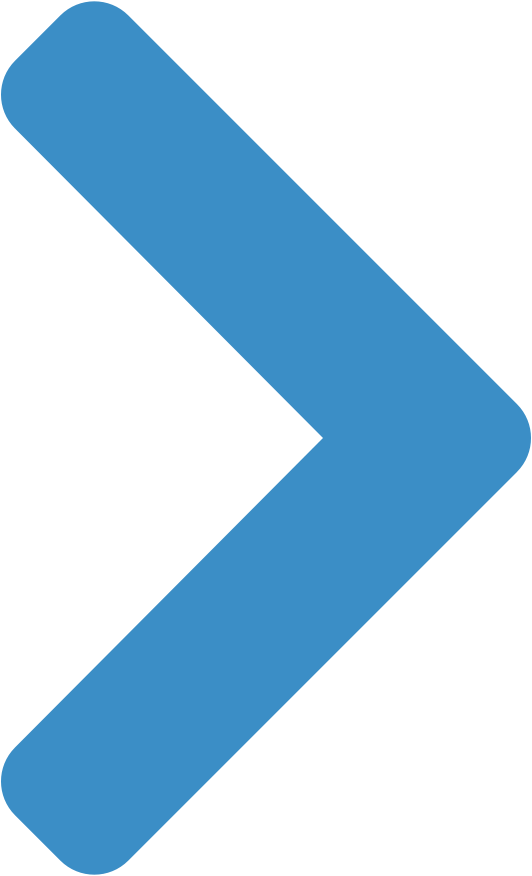
How does SecureAppy secure the data I save?
SecureAppy uses your passcode to secure the data you save. Please read the security section to learn more.
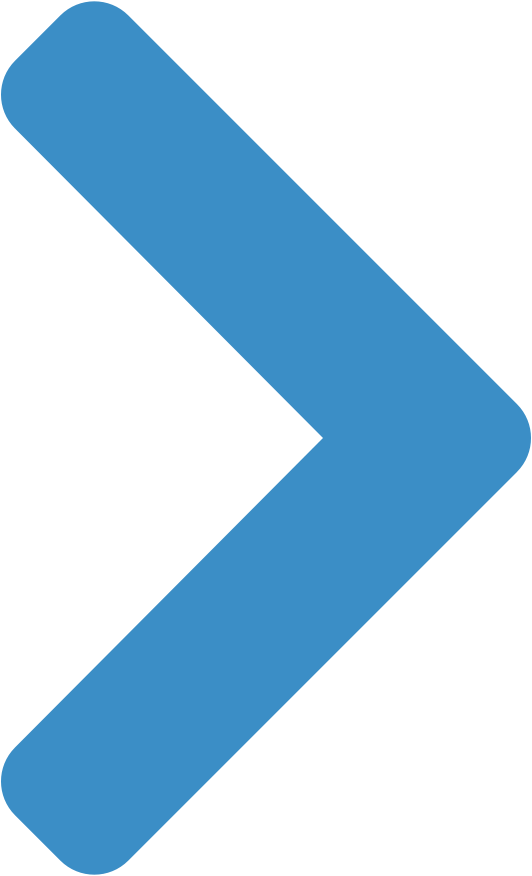
How does SecureAppy secure the data I share?
SecureAppy uses end-to-end encryption to protect the data you share with your loved ones. Please read the security section to learn more.
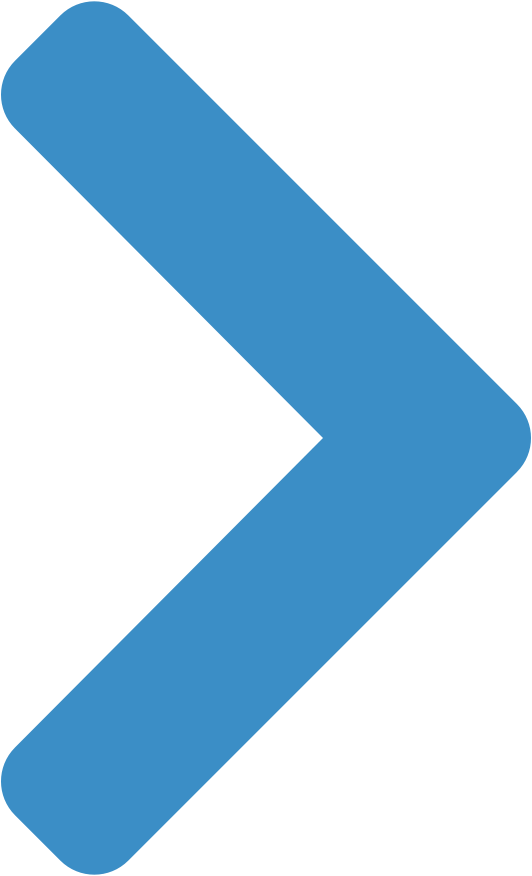
What happens if I lose or change my phone?
Your SecureAppy data is fully encrypted at rest at all times unless you open the app, unlock it using your passcode, and select an item from your home screen to view its details. So your data is only decrypted temporarily when you select an item to view its contents and it goes back to its encrypted state after you are done viewing the item. Your fully encrypted SecureAppy data is backed up to your existing iCloud account automatically unless you have explicitly turned off iCloud backups for your device. This process is similar to how your other items such as your text messages, contacts etc. are backed up to your iCloud account. This ensures that when you restore your new phone using your iCloud backup, your encrypted SecureAppy data will also be restored. No one else knows your passcode to be able to decrypt your data while it is stored in your iCloud backup. In general, make sure to backup your phone data periodically as already recommended by Apple. We do not store any backups of your data in our servers.
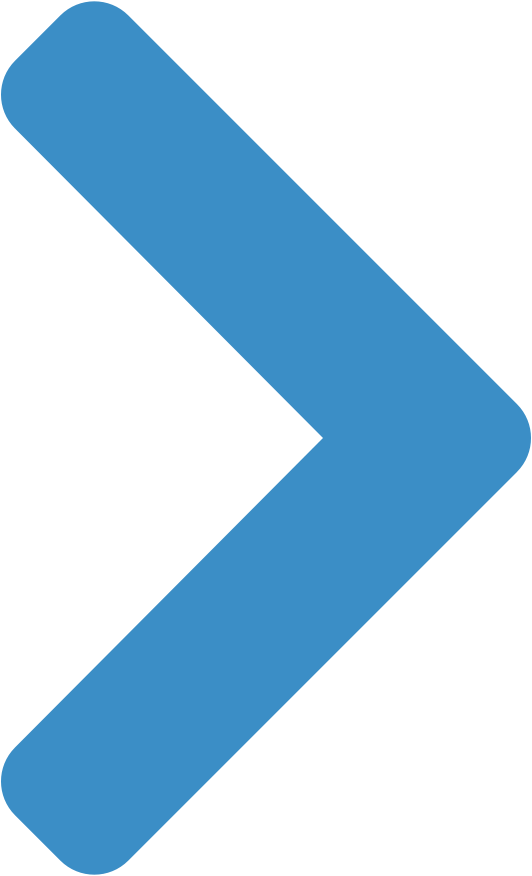
How does SecureAppy authentication work?
There are two authentication types in SecureAppy. The first one deals with a user authenticating into their device to view their data and the second one deals with your phone authenticating into SecureAppy server to transmit encrypted content from the sender to a recipient when sharing photos, passwords, or notes.
1. User authenticating into their device
A user creates a passcode as part of creating an account with SecureAppy. This passcode is then used to not only unlock SecureAppy but is also used to encrypt/decrypt your data (please see the question "How does SecureAppy secure the data I save?").
2. Phone authenticating into SecureAppy server
When you share content with an other SecureAppy user, we use end-to-end encryption to protect sharing. As explained in the question "How does SecureAppy secure the data I share?", the encrypted shared content is temporarily stored in SecureAppy server until it is downloaded to the recipient's phone. For that to happen, the phone has to authenticate with the SecureAppy server first. When you first create a passcode with SecureAppy, a secret key is generated which is then combined with your passcode to generate a hashed version of your passcode using SHA-256 - one of the strongest hash functions available. No one will be able derive your actual passcode from the hashed version because it is combined with the secret key, which is protected with the rest of your SecureAppy data (as explained in "How does SecureAppy secure the data I save?"). This hashed version is used as the password to authenticate with the SecureAppy server over an SSL (Secure Sockets Layer) connection (HTTPS). So without your actual passcode that you use to login to SecureAppy, no one will be able to authenticate into the SecureAppy server on your behalf.
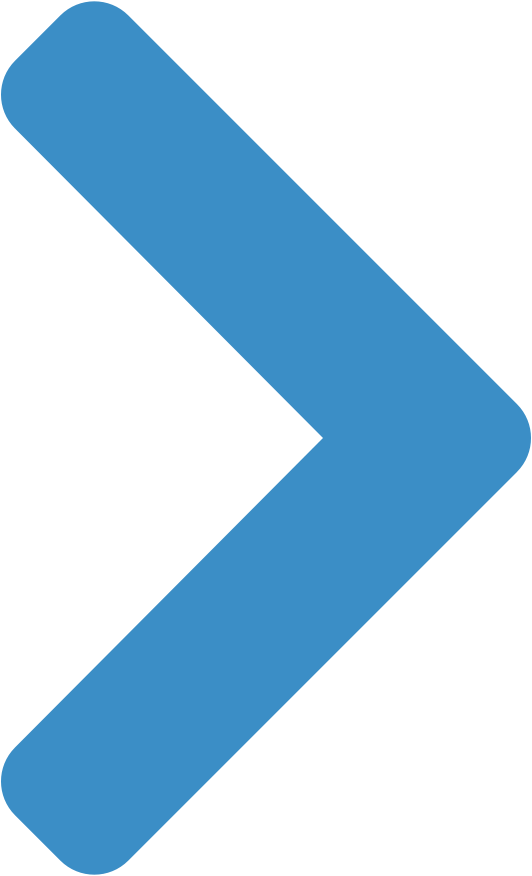
When is the content I share deleted from SecureAppy servers?
When you share content via SecureAppy, your encrypted content is immediately deleted from SecureAppy servers once we deliver them to the recipient's phone. We believe that your content should only be in your hands. Since your content is end-to-end encrypted when sharing, SecureAppy or any other third parties can't read the content you share.
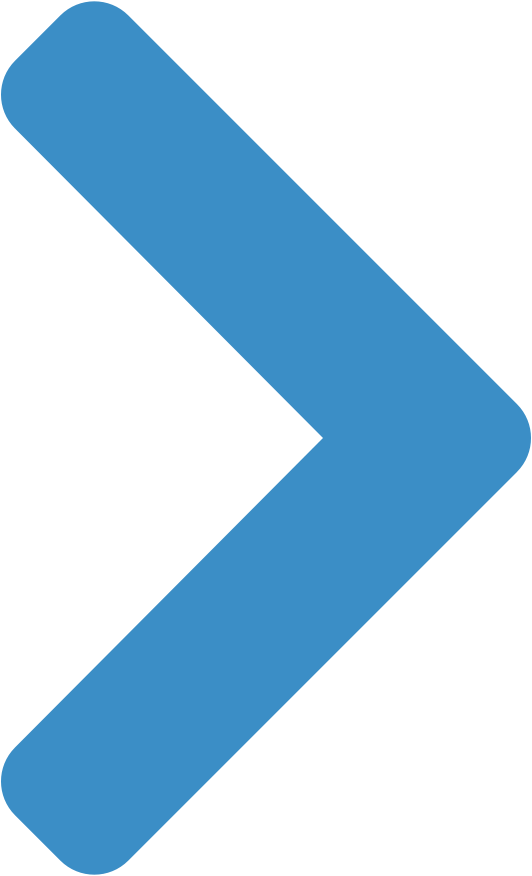
What is the difference between "SENT" and "SEEN" share statuses?
A share status of "SENT" indicates that we have successfully processed the share and have sent a notification to the recipient about the content you shared. A share status of "SEEN" means we have delivered the content successfully to the recipient's phone and is now availble on thier home screen. Note that "SEEN" indicates that the recipient might have seen the title of the content you sent on their home dashboard. It does not necessarily mean they have opened the content to view the full details of what you shared.
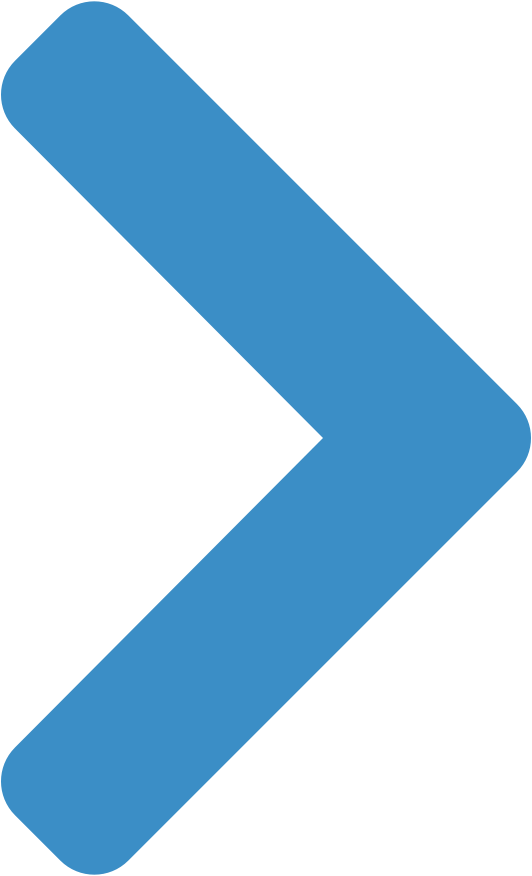
How do I delete a person from my SecureAppy contacts?
On the "Share With" screen (the screen that comes up when you tap the share button), swipe left on the name of the contact you wish to remove. You will now see a delete button which you can tap to remove them. If you want to re-add them at anytime, you can always add them again from your phone address book just like how you added them the first time.
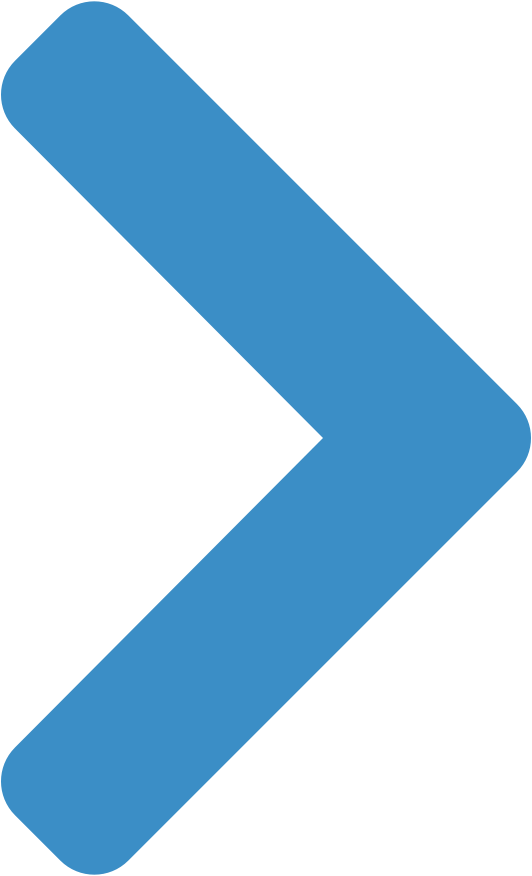
I have an issue with the app, how do I contact SecureAppy?
We are sorry to hear that you are having an issue with our app. We are going to do everything we can to make sure your issue is resolved. Please email us at hello@secureappy.com and let us know how we can help you.